How to Deploy Macros Automatically
Onetastic installer accepts a configuration file
to run silently. The configuration file can be
used to deploy macros as part of installation. Macros will be downloaded and imported
when the user starts OneNote first time after the installation. This automatic deployment
requires users to have a Pro license, which can also be deployed automatically.
Following is an example configuration file to deploy multiple macros automatically.
Some of the macros are specified with a certain version number to download specific versions
of those macros:
<?xml version="1.0" encoding="utf-8"?>
<Config>
<Features>
<Macros>
<Install>
<!-- Sort Pages, latest available version -->
<Macro id="091883EFBE344BFCBE73A7E113FE0190" />
<!-- Insert Monthly Calendar, version 6B0879 -->
<Macro id="D2FDC7FB1940482386EACA5B74B0AFBC" version="6B0879" />
<!-- Search and Replace, latest available version -->
<Macro id="20F029487157446B81830EAA645A2214" />
<!-- TOC in Current Section, version F62144 -->
<Macro id="6A3765E072234EA7B0942A2BE0D14C2B" version="F62144" />
</Install>
</Macros>
</Features>
<License type="client">
<Email>someone@example.com</Email>
<ProductKey>AAAAA-12345-BBBBB-67890-CCCCC</ProductKey>
</License>
</Config>
Configuration files must be in UTF-8 encoding. Macros to be downloaded are listed under
<Features><Macros><Install>. Each macro is specified as <Macro id="macro-id"> and with an optional version number like version="ABCDEF".
Finding Macro IDs and Version Numbers
You can find the ID for a macro and its versions in the macro page. The URL for a macro
page has its ID at the end. At the bottom of the macro page, you can find the Change Log
which lists each version with a date, version number and a brief description of the update.
You can download and test a specific version and then decide to deploy that version to your
organization. This will prevent deploying a newer, untested version. If you don't specify a
version number, the latest available version of the macro will be downloaded.
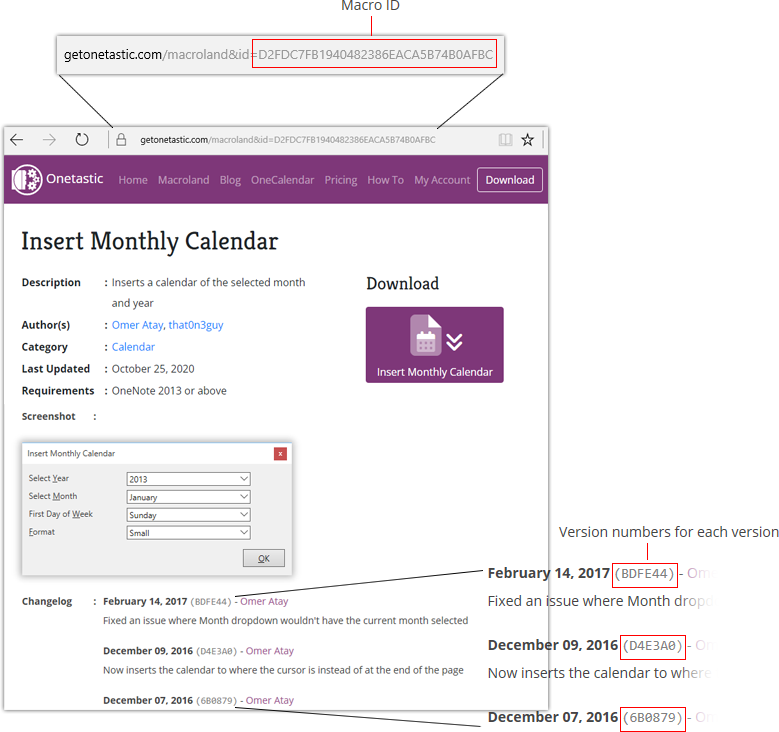
If your question isn't answered, send an e-mail to
support@getonetastic.com.