How to Setup Keyboard Shortcuts for Macros
If you are using a macro frequently, you may want to have a keyboard shortcut for it
to access it faster. You can use the Quick Access Toolbar (QAT) to get keyboard shortcuts
for your macros. All the buttons in the QAT get an automatic keyboard shortcut in the form
of Alt + n where n is the button number. So the fifth button in the QAT has Alt + 5 as its shortcut:
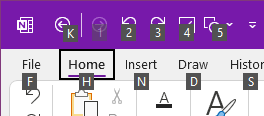
To add macros to QAT, you need to first move the macros to their separate tab. To do that, click on
Tools and Settings > Onetastic Options:

Then choose Show Macros > in a Separate Tab from Display Options.
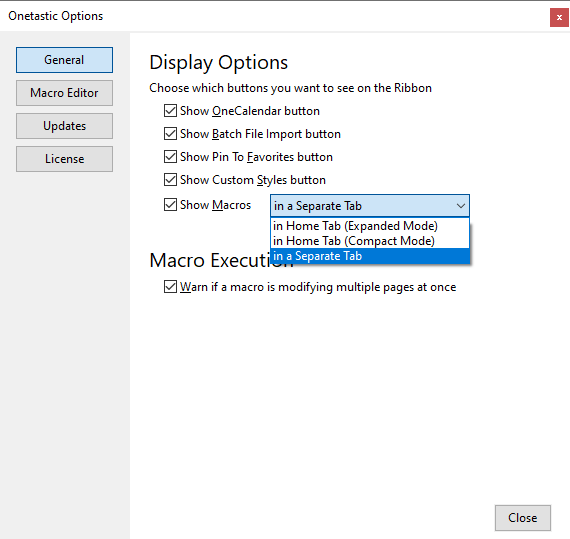
When you do that ribbon will switch to Macros tab and you will have all the macros there.
You can now right click and add them to QAT:
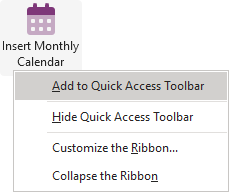
If you just added a new macro, they may show up under Newly Added Macros and you may have to
restart OneNote once before you can add them to QAT.
If your question isn't answered, send an e-mail to
support@getonetastic.com.