Onetastic Developer Tools
Onetastic Developer Tools allow developing and debugging macros for Onetastic. They are available through Onetastic Dev license
Get Dev License
Macro Debugger
Macro Editor allows running macros step by step under the debugger via the
Debug > Start Debugging (F10) command or the
Debug >
Start Debugging (F10) command or the
Debug > Run under Debugger (F5) command. This will
switch the editor into the debugger mode and will display the next statement with a
yellow background, activate the
Object Browser with local variables:
Run under Debugger (F5) command. This will
switch the editor into the debugger mode and will display the next statement with a
yellow background, activate the
Object Browser with local variables:
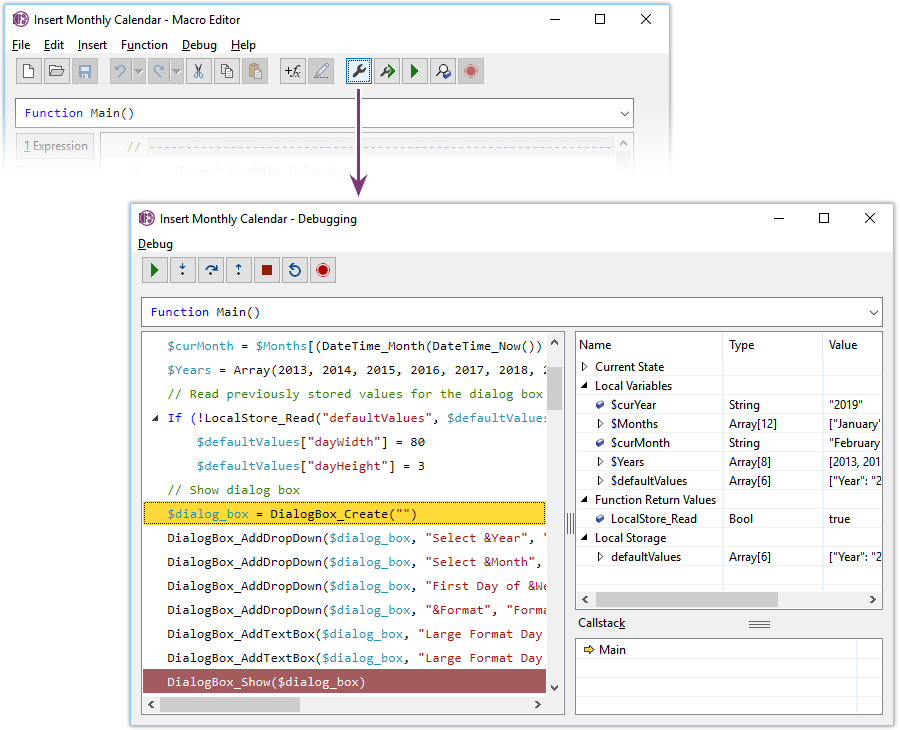
Once in the debugger mode, you can step through the macro and see the local variables in the
Object Browser. Following menu and toolbar will appear in debug mode:
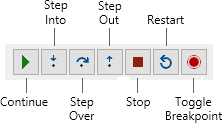
Breakpoints
You can set a breakpoint on a statement using Toggle Breakpoint button or the
F9 key. This works both in the editor and in the debugger. The statements with a
breakpoint will show with a maroon background
and the debugger will stop when it hits one of the breakpoints.
Object Browser
Macro Debugger automatically displays the Object Browser on the right. Object Browser allows
browsing OneNote hierarchy under Current Page, Section, Section Group, Notebook and under all notebooks.
This way you can look into how the objects and their properties are stored in OneNote.
This is also useful while editing a macro and can be activated using Debug >
 Object Browser (Ctrl+J). Object Browser
displays local variables currently in use in the macro under Locals section, allowing you
to see the types and values of them.
Object Browser (Ctrl+J). Object Browser
displays local variables currently in use in the macro under Locals section, allowing you
to see the types and values of them.
Demonstration
Watch the short video below to learn more about how to use these tools:
Get Dev License