Improvements to Batch File Import, Custom Styles, Macro Editor, and more...
June 09, 2024
Today an update to Onetastic brings improvements to several features including Batch File Import, Custom Styles, Macro Editor and macro download experience.
Batch File Import
Split Printouts
Onetastic Batch File Import now allows splitting printouts in custom number of pages. Previously you could choose to insert all pages of a printout into a single OneNote page, or each page of a printout into a separate OneNote page. Now you can choose how many printout pages should be imported into each page. This setting can be changed in Printout Options:
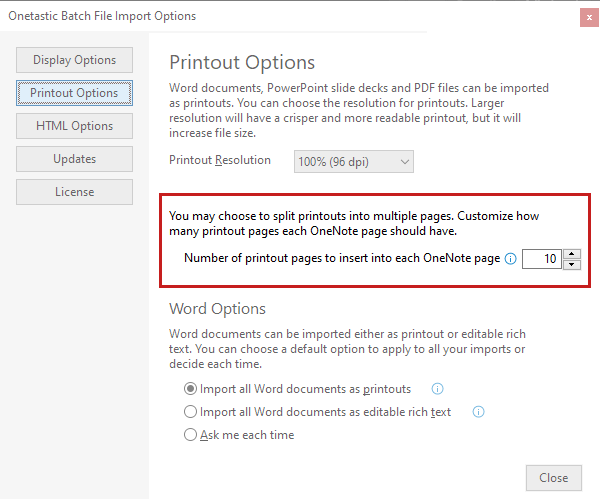
Choose Page Ranges
Another new feature to help manage printouts is the ability to choose page ranges. On the main file list, you can right click on a file to be imported as a printout and choose "Set Page Range". This will display the below dialog to allow you to choose to import only a range of pages for the file instead of all pages:
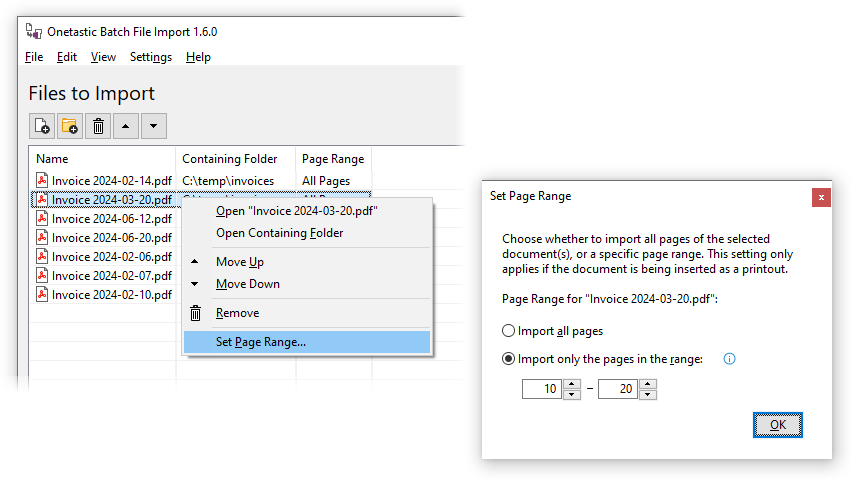
You can do this for a single file or multiple files at once. The selected page range will be displayed in the file list if in List mode.
Open Files or File Locations
Files in the file list can now be opened directly in Batch File Import by either double clicking or using the right click menu. You can also choose to "Open Containing Folder" option to open Windows Explorer to the location of the file.
Bug Fixes
Finally, this update includes a fix for an issue where some characters wouldn't import correctly from Word documents with editable rich text option.
Custom Styles
Custom Styles can quickly change the formatting of selected text. However, for some styles you may want to automatically apply it to a whole line of text without having to select the whole line (e.g. Heading styles). You can now select the "Apply to whole paragraph" option in the Custom Styles dialog to indicate this. Consequently, all the paragraph related options (indent, underlying style, paragraph spacing etc.) for Custom Styles are applicable only if you are applying the style to whole paragraph
-Custom Styles can now be applied to whole paragraphs:
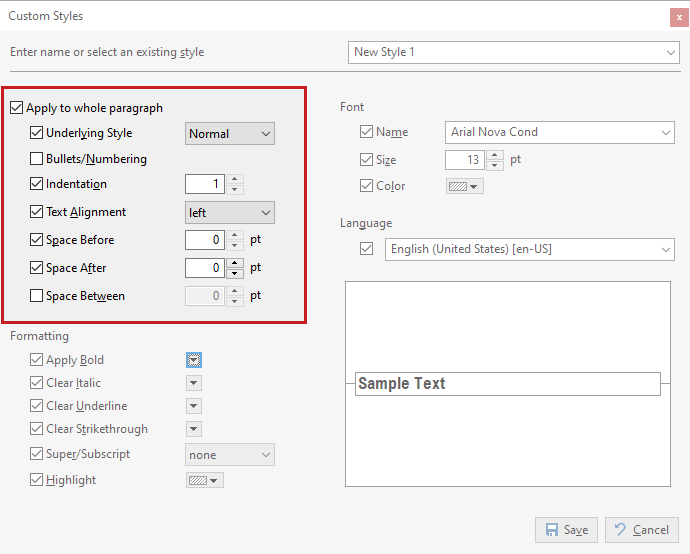
Macro Download Improvements
Macros come with a title, category, and icon to represent them in OneNote Ribbon. With this update, you can quickly change these upon downloading a macro:

Macro Editor Improvements
This update also adds the ability to copy expressions or values from Object Browser in Macro Editor. You can select any value in Object Browser and press Ctrl + C or use the right click menu to copy the value or the corresponding expression:
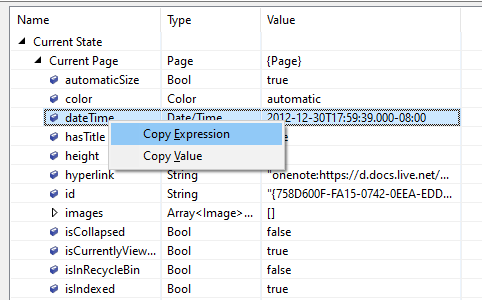
Comments