Create Bulleted and Numbered Lists with Macros
January 21, 2023
Onetastic 5.8.0 is available with the ability to create bulleted and numbered lists with macros. You can now specify whether a paragraph is a part of a bulleted or a numbered list, along with the bullet type or number sequence and format. Macros support 34 different bullet types and 64 different number sequences which can further be customized with number formats. More information on how to create bulleted and numbered lists and the related properties for Paragraph objects is available at Documentation on Bulleted and Numbered Lists.
To demonstrate use of these new features, TOC in Current Section and TOC in Current Notebook macros are updated with bulleted and numbered list options.
Auto-refresh option for diagnostic tool Show Page XML
An additional feature in this update is the ability to automatically refresh page XML in Show Page XML dialog:
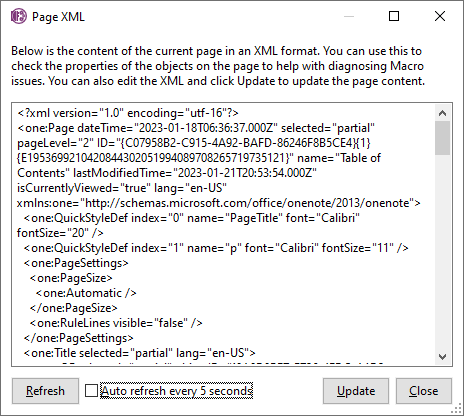
With this option you can edit the page and have the dialog automatically refresh the XML from the current state of the page every 5 seconds, or you can use the manual Refresh option. This can aid development of macros if you are trying to understand how OneNote represents different content as you change them.
This option is available to active Pro and Dev license users.
Comments