How to Arrange Macros on the Ribbon
When you download macros by default they go at the end of your Home ribbon tab. Each
macro category becomes a dropdown button that contains the macros in that category.

If you install too many macros from too many categories, or your screen is not large enough,
you may find that your macro icons don't fit there anymore and OneNote automatically switches to
small icons for the dropdowns, which makes them hard to identify:
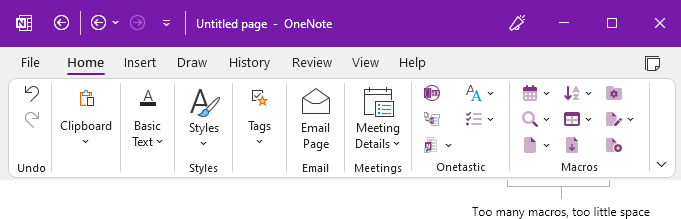
In this case there are two options under Tools and Settings > Onetastic Options that you can try:
- Compact Mode
- Show in a Separate Tab

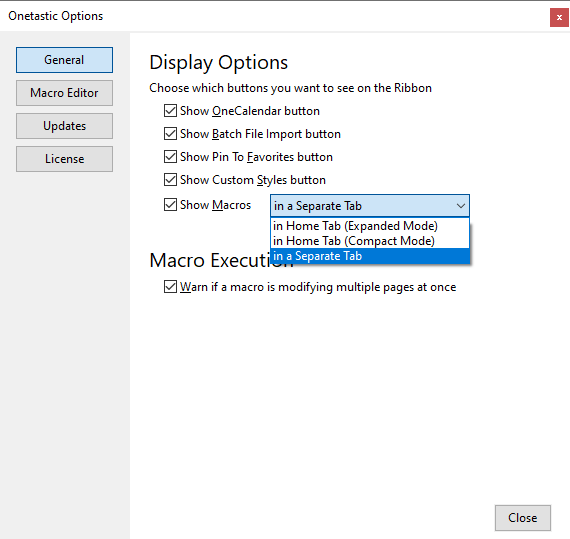
Compact Mode
If you want to keep your macros in the home tab but want a more compact layout, you can try the
Compact Mode. This will put all the macros under a single dropdown with categories
as sub headers.

Macros Tab
If you want don't want all the macros in a single dropdown and still need more space, you can try
the Show in a Separate Tab option. This will create a new ribbon tab titled Macros
and move all the macros there.
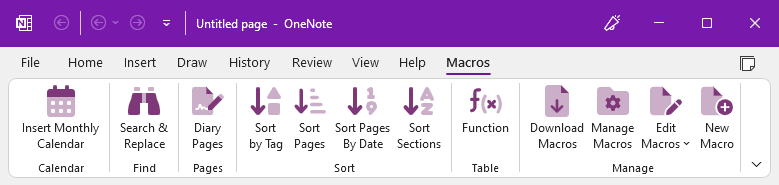
If your question isn't answered, send an e-mail to
support@getonetastic.com.