Onetastic Update 5.2.0
August 14, 2022
An update to Onetastic adds auto save and recovery options to Macro Editor, a new data store function and includes other minor improvements and bug fixes.
Auto-Save and Recovery
Macro Editor now has two options to prevent loss of changes made to macros: Auto-save and auto-recovery. Auto-save will automatically save macros as you make edits. This way you will not need to click Save button. Auto-save is not enabled for a new macro or a newly imported macro until you manually save them for the first time.
Auto-recovery will recover any unsaved macro in case of a program crash. When you open OneNote next time after such an occasion, Onetastic will automatically open the recovered macro and you will be able to save it.
Auto-save and auto-recovery options can be configured from Tools > Options menu in Macro Editor.
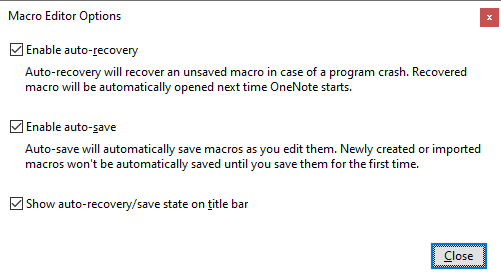
You also have an option to display the current auto-save and recovery state on the title bar:

Auto-save and recovery options are available to Onetastic Dev license users.
New function LocalStore_Delete
There is a new addition to the
data store functions LocalStore_Read and LocalStore_Write. The new function
LocalStore_Delete can remove a value previously stored by LocalStore_Write function.
You can also manually clear the storage for a macro using Object Browser, by right clicking on Local Storage:
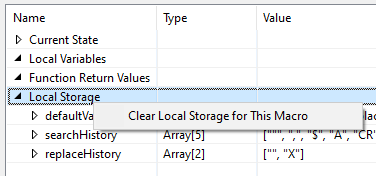
Other improvements and fixes
This latest update to Onetastic also includes the following improvements and fixes:
- The latest version of Batch File Import with HTML import and new printout options
- Importing a macro will now prompt whether to overwrite an existing macro or import as a new macro
- Fixed a bug where RemoveObject function would remove child paragraphs unintentionally
- Fixed a bug where a removed paragraph would cause a crash if modified
Comments