Frequently Asked Questions
Price
How much does Onetastic cost?
Platform Support
Do you have a Mac/iOS/Android version?
Minimum Required System Configuration
Installation
How do I access the features mentioned for Onetastic?
No such interface error when launching OneCalendar
I installed Onetastic but it didn't show up in OneNote ribbon
How do I uninstall Onetastic?
Macros
Where to download additional macros
How to upload my macros to Macroland
How to import downloaded macros into OneNote
How to remove/delete macros?
Macro installation fails with Access Denied or similar error
Price
How much does Onetastic cost?
Onetastic can be downloaded free of charge. All the built-in features that come with the add-in
is also free of charge. There are certain features that may require the Pro version after
a trial period like downloading Macros. You are encouraged to download it, try its features and
verify it works for you before looking into the Pro version. More details on pricing are available at
this page.
Top
Platform Support
Do you have a Mac/iOS/Android version?
No. Those versions of OneNote do not support add-ins. Therefore there is no way to develop Onetastic for those platforms.
Top
Minimum Required System Configuration
Onetastic requires Microsoft OneNote 2010 or above running on Windows 7/8/8.1/10/11 or Windows Vista with SP2 and Platform Update
for Windows Vista. OneCalendar requires Microsoft OneNote 2010 or above. Onetastic Batch File Import requires Windows 10 or above.
Top
How do I access the features mentioned for Onetastic?
Onetastic is installed as an add-in to Microsoft OneNote 2010 or above. It will add the following buttons to your
Home ribbon tab:

It will also add the following context menu items for printout pages and images:
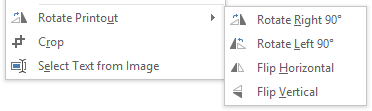
Top
OneCalendar Error: No such interface supported
If you can open OneCalendar independently but getting this error when attempting to launch it from
OneNote you may have installed the wrong version of Onetastic (64-bit instead of 32-bit). The bitness
must match the Office installation, not Windows installation. See the download page on how to check for Office bitness.
Top
I installed Onetastic but it didn't show up in OneNote ribbon
Make sure you have minimum required system configuration and picked the right
version. Check out the instructions on the download page. If you had OneNote
running when you installed, then restart OneNote so that it will load the addin. If it is still does not
show up, then you can confirm that it is properly installed by going to File > Options,
then Add-Ins. It should show up in the list of add-ins. A proper installation would look
like:
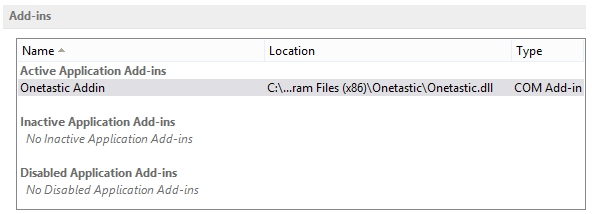
If it does not show up in the list at all, then installation did not succeed, you either installed the
wrong version or did not complete the installation. Alternatively it may show up in the Inactive
Application Add-ins list, which means OneNote knows about Onetastic but it is currently inactive.
To troubleshoot, click on the Go button at the bottom of this screen:

This will show the COM Add-Ins dialog. Here you can see any errors occurred during loading
Onetastic. You can also attempt to re-load it by checking the checkbox next to it and clicking OK.
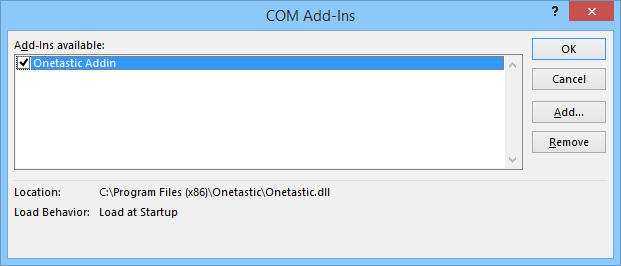
Top
How can I uninstall Onetastic?
See this page
Top
Macros
Where to download additional macros?
You can find lots of macros at Macroland. You can download and import these
into OneNote easily.
Top
Macro installation fails with Access Denied or similar error
If you are getting an error similar to Access Denied while trying to install macros you downloaded,
it is likely that there is a firewall or antivirus like program blocking an outbound network connection
to Onetastic website. As part of installation, Onetastic connects to the website to get the macro
contents and if this is blocked it will fail to install the macro.
Top