|
Onetastic Macro Documentation >
>
Editing Macro Statements Editing Macro Statements
Inserting, Removing and Moving Macro Statements
Macro Editor has a set of buttons and a large pane that
contains the contents of the current macro. You can use the buttons (Alt+1 to Alt+9)
to insert new statements to the macro and use Delete key to remove them from the macro. You can also
use the up/down buttons on the right to move the up and down as well as in an out of
parent . The can be collapsed/expanded using the little arrows
to the left of them.
Editing Individual Statements
Each has one or more editable parts. To edit them click on those parts or use the
keyboard shortcuts explained below. Below image shows the editable parts of the
in red rectangles.
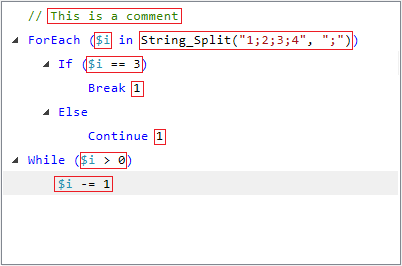
Keyboard Shortcuts
Most contain a single expression which can be edited by pressing the Enter key.
For statement consists of 3 expressions, each of which can be edited by Enter, Ctrl+Enter and Ctrl+Alt+Enter
keys respectively. ForEach statement consists of a loop variable and a array expression.
The loop variable can be edited by the Enter key while the array expression can be edited by
Ctrl+Enter key. There are some other keyboard shortcuts for various operations:
| Shortcut |
Action |
| 1 to 9 |
Insert |
| Enter |
Edit the expression in the selected |
| Ctrl+Enter |
Edit the conditional expression of the selected For statement or the array expression of the selected ForEach |
| Ctrl+Alt+Enter |
Edit the increment expression of the selected For statement |
| Ctrl+Up |
Move selected up |
| Ctrl+Down |
Move selected down |
| Left Arrow |
Collapse selected |
| Right Arrow |
Expand selected |
| Delete |
Delete the selected |
|