Macro Logging to Report Macro Issues
July 14, 2018
If a macro results in an error or doesn't do what you expect it to do, you can now collect logs and send them to our support e-mail address for investigation.
Collecting Macro Logs
To collect macro logs, click on
Settings >
Enable Macro Logging.
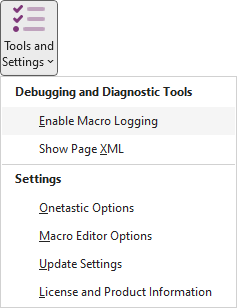
This will display the Macro Logging dialog box:
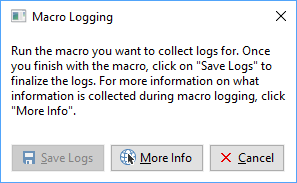
Keep this dialog box open and then run the macro you are having issues with to reproduce the problem. When you execute a macro while the Macro Logging dialog is open, it will automatically
collect logs from the macro.
Once you are done with the macro button will become enabled. Make sure to close all error messages or dialog boxes that the macro displays before saving logs.
Log Contents
Macro logging will collect enough information to reproduce the issues. This includes contents of the pages
or sections in OneNote that the macro worked on. For instance if you used Search & Replace macro in a section,
the macro will have to read the contents of all pages in the section and logs will contain all that content.
Keep that in mind when sending these logs to avoid sending sensitive or private information.
When you click on it will display a summary of what data it have collected:
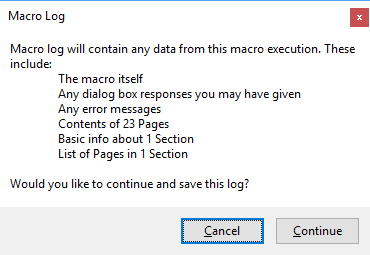
Sending Logs
After saving the logs to your computer, send it as an attachment to
support@getonetastic.com. Explain what you expected the macro to do and what you got instead.
Comments